|
|
| |
..... |
|
|
iRecord
Pro-D Desktop |
|
iRecord Pro Desktop |
|
iRecord Pro
Duplicator Desktop is a powerful PC and Mac (Intel
based) tool
for iRecord Pro-D. It enables iRecord Pro-D to be connected to a PC and
Macintosh through its USB device port and manages the various operations
such as recording analogs AV contents to PC/Mac hard drive, configuring recording parameters for standalone operation and firmware upgradation. |
|
|
| |
|
|
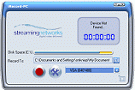
|
|
|
iRecord-PC utility enables direct
recording to a PC/Mac hard drive via USB device port.
Step 1 - Connect to an analog AV source.
Step 2 -
Power on iRecord Pro.
Step 3 -
Connect PC, Laptop or Macintosh.
Step 4 -
Launch iRecord-PC.
- Recording
formats and resolutions can be selected.
- Pause
recording.
- FLAC
lossless audio recording.
- Various
recording options such as scheduled recording & recording
duration time (open for iPods only), album/artist name and recording folder can be
set.
- User can
watch/listen to the video/audio being recorded through preview
function.
- Recording
can be simultaneously watched from a remote PC through live
streaming using QuickTime®.
Please read the iRecord Desktop User Manual
for further details and other options available. |
|
|
|
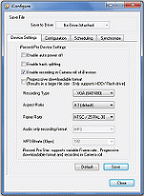
|
|
|
iConfigure -> Device Settings set the default
parameters in iRecord Pro-D flash.
Device Settings:
- Enable auto
power off
- Enable track
splitting
- FLAC
lossless audio recording
- Progressive
download format
- Set video
recording format and resolution
- Set the bit rate
for audio recordings
- Set maximum
frame rate 1 - 30 fps
Please read the iRecord Pro-D Desktop User Manual
for further details and other options available. |
|
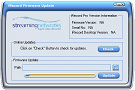
|
|
The iRecord Pro-D
platform is subject to a continuous improvement plan where new
functions, features and support for new devices are made
available to existing users through software upgrades.
iRecord Desktop
simplifies the process of locating, downloading and installing
updates to iRecord Pro-D Desktop and the iRecord firmware.
Further details are provided in the iRecord
Desktop User Manual. |
|
|
| |
| |
| |
| |
| |
| |
| |
| |
| |
| |
| |
| |
|
| |
iRecord Demo |
| |
|
| |
| |
| |
| |
| |
| |
| |
| |
|
| |
|
| |
Get
In Touch |
| |
|
| |
| |
| |
| |
| |
| |
| |
| |
| |
| |
| |
| |
|
|
|
|
|